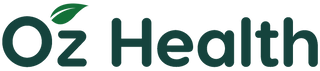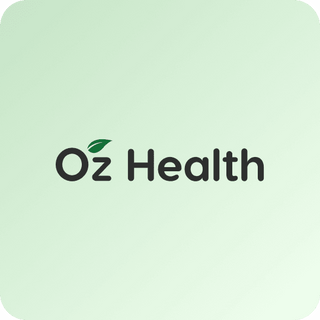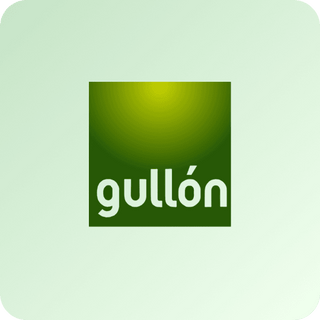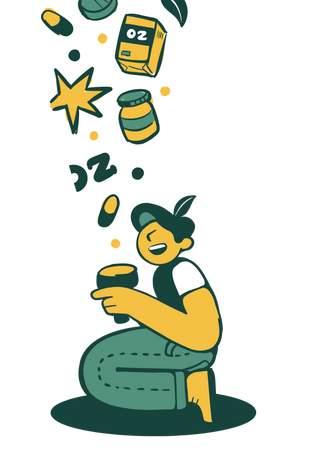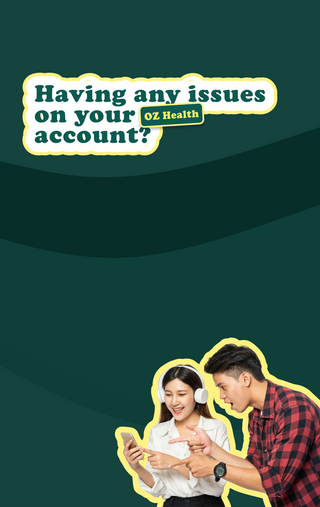

STEPS ON HOW TO RESET PASSWORD
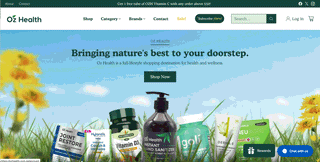
- Click on the Profile Icon.
- Select the "Forgot Password" option below the login fields.
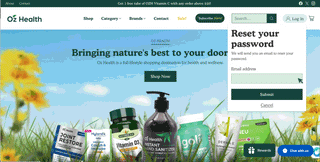
- Enter your registered email address and click "Submit."
- You will be redirected to a page that says, “We've sent you an email with a link to update your password.”
- Open your inbox and look for the email from OZ Health to reset your password.
- Click on the “Reset Your Password” button in the email.
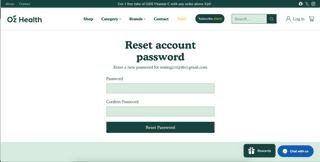
- You will be redirected to a password reset page.
- Enter your new password in the 'Password' field and retype it in the 'Confirm Password' field.
- Then click "Reset Password."
- After that, you will be directed to your account page, and your password has been successfully reset.